How to create a custom Debian ISO with DWM
Year ago I started playing with customizing Kali Linux. I generated many custom Kali Linux ISO images with light window managers: DWM, i3, and Openbox. You can read about it at this page.
Since the very beginning I wanted also to try out building custom Debian Linux. I started reading about debian live build project and finally I tried it.
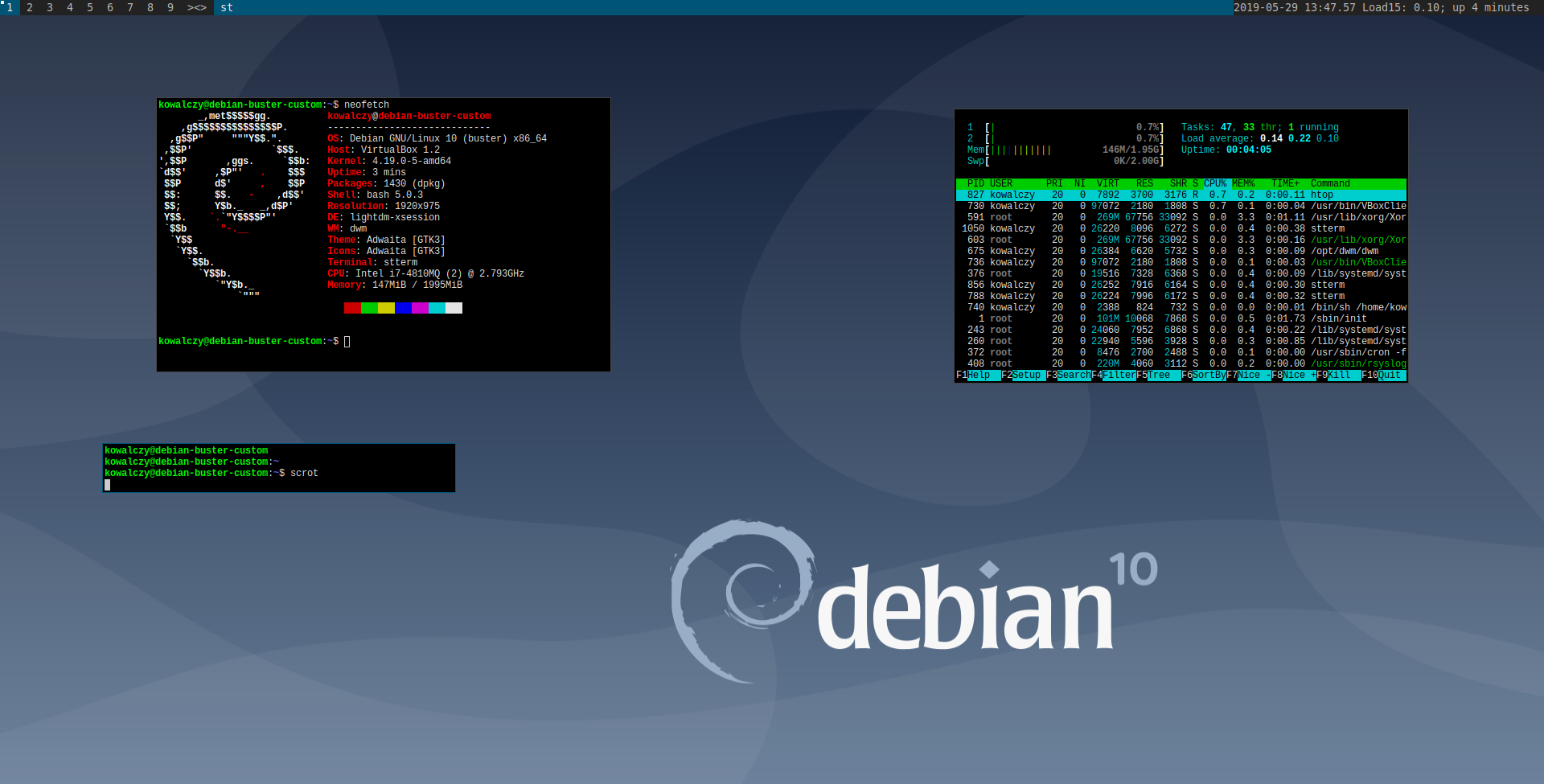
What is neede to build custom Debian ISO
- I installed Debian Buster RC system with XFCE and added these packages:
sudo apt install dwm suckless-tools stterm libx11-dev libxft-dev libxinerama-dev nitrogen feh
- Next I installed DWM
mkdir -p /opt/ && cd /opt
git clone git://git.suckless.org/dwm
cd dwm
I made these changes in dwm source files:
diff --git a/config.def.h b/config.def.h
index 1c0b587..fc42d00 100644
--- a/config.def.h
+++ b/config.def.h
@@ -44,7 +44,7 @@ static const Layout layouts[] = {
};
/* key definitions */
-#define MODKEY Mod1Mask
+#define MODKEY Mod4Mask
#define TAGKEYS(KEY,TAG) \
{ MODKEY, KEY, view, {.ui = 1 << TAG} }, \
{ MODKEY|ControlMask, KEY, toggleview, {.ui = 1 << TAG} }, \
@@ -57,7 +57,7 @@ static const Layout layouts[] = {
/* commands */
static char dmenumon[2] = "0"; /* component of dmenucmd, manipulated in spawn() */
static const char *dmenucmd[] = { "dmenu_run", "-m", dmenumon, "-fn", dmenufont, "-nb", col_gray1, "-nf", col_gray3, "-sb", col_cyan, "-sf", col_gray4, NULL };
-static const char *termcmd[] = { "st", NULL };
+static const char *termcmd[] = { "stterm", NULL };
static Key keys[] = {
/* modifier key function argument */
And builded DWM :
cd /opt/dwm/
sudo make clean install
I created ~/.xinitrc file :
exec nitrogen --restore &
#exec feh --bg-scale /usr/share/desktop-base/spacefun-theme/wallpaper/contents/images/3840x2160.svg &
#exec feh --bg-scale /home/kowalczy/Pictures/futureprototype_login.png &
exec compton -b &
dropbox_status_string=""
while true ; do
# dropbox_status=$(dropbox-cli status | head -n 1)
# if [ "$dropbox_status" == "Up to date" ]; then
# dropbox_status_string="Dropbox: "$(echo $dropbox_status)
# else
# dropbox_status_string="Dropbox: "$(echo $dropbox_status|awk -F " " '{print $1}')
# fi
load=$(cat /proc/loadavg |cut -d " " -f 3 )
uptime=$(uptime -p)
load_uptime="Load15: ${load}; ${uptime}"
xsetroot -name "`date '+%Y-%m-%d %H:%M.%S' ` $load_uptime $dropbox_status_string "; sleep 1;
done &
#exec /usr/bin/dropbox &
exec /opt/dwm/dwm
and symbolic link ~/.xsession
cd ~
ln -s .xinitrc .xsession
chmod 755 ~/.xinitrc
- I created a Xsession desktop file
/usr/share/xsessions/custom-dwm.desktopto be able to select my custom DWM at LightDM screen:
[Desktop Entry]
Name=Kowalczy-DWM
Exec=/etc/X11/Xsession
At this point I was able to start building new ISO
How to build Debian live ISO
- Firsty I needed to install some additional packages:
sudo apt install curl git live-build debootstrap
- For building Debian Stretch
mkdir -p my-debian/live-build-stretch
cd my-debian/live-build-stretch
sudo lb config --debian-installer live -d stretch
I added my packages to config/package-lists/live.list.chroot
live-boot
live-config
live-config-systemd
xorg
xfce4
live-task-xfce
#DWM
dwm
suckless-tools
#dmenu
#slock
stterm
libx11-dev
libxft-dev
libxinerama-dev
lightdm
compton
nitrogen
feh
scrot
fonts-dejavu
#editors
mousepad
geany
#accessories
gpicview
evince
lxrandr
galculator
xarchiver
lxinput
libreoffice
#terminals
xterm
#lxterminal
#terminator
xfce4-terminal
#web browsers
#chromium
firefox-esr
youtube-dl
#dev tools
meld
# file manager
thunar
tango-icon-theme
adwaita-icon-theme
hicolor-icon-theme
breeze-icon-theme
faba-icon-theme
faenza-icon-theme
moka-icon-theme
tango-icon-theme
numix-icon-theme
papirus-icon-theme
#systray apps
pulseaudio
pavucontrol
pasystray
udiskie
network-manager
network-manager-gnome
xfce4-power-manager
xscreensaver
plank
#utilities
sudo
git
git-gui
curl
mc
vim
htop
openssh-server
apt-transport-https
screenfetch
neofetch
gmrun
i3lock
#simple firewall
#gufw # package not found
#live-build
#cdebootstrap
#printers
system-config-printer
#for firefox developer edition,
#firefox-developer-edition is installed in /opt/firefox
libdbus-glib-1-2
#multimedia
vlc
mpv
smplayer
audacious
audacious-plugins
#packages for virtualbox guest additions
build-essential
module-assistant
And added customization files to config/includes.chroot/
mkdir -p config/includes.chroot/opt/
mkdir -p config/includes.chroot/opt/backgrounds/
mkdir -p config/includes.chroot/etc/skel/.config/
cp ~/.xinitrc config/includes.chroot/etc/skel/
pushd config/includes.chroot/etc/skel/
ln -s .xinitrc .xsession
popd
#I downloaded some wallpaper from the web
cp opt/backgrounds/futureprototype_login.png config/includes.chroot/opt/backgrounds/futureprototype_login.png
cp usr/share/xsessions/custom-dwm.desktop config/includes.chroot/usr/share/xsessions/custom-dwm.desktop
cp -r /opt/dwm config/includes.chroot/opt/
Build Debian Stretch ISO
#when rebuilding run also clean
sudo lb clean --purge
#build ISO
sudo lb build --debug --verbose 2>&1 |tee lb-build-stretch-`date '+%Y-%m-%d_%H%M%S'`.log
- Building Debian Buster was quite similar
cd my-debian/live-build-buster
sudo lb config --debian-installer live -d buster
#add your packages to config/package-lists/live.list.chroot
#add your customization files to config/includes.chroot/
#when rebuilding run also clean
sudo lb clean --purge
#build ISO
sudo lb build --debug --verbose 2>&1 |tee lb-build-buster-`date '+%Y-%m-%d_%H%M%S'`.log
but a bit harder because the debian installer Linux Kernel is a bit older then the packages for the regular Debian Buster. When I was booting the generated ISO I was getting error: “No kernel modules were found. This is due to a mismatch between the kernel used by this version of the installer and the kernel version available in the archive. “
I made tricky hack and replaced the kernel files for installer
sudo apt install genisoimage
mkdir hack
cd hack
mkdir iso
mkdir hackediso
#assuming the lb generated debian-buster-dwm-live-amd64.hybrid.iso file
mv ../debian-buster-dwm-live-amd64.hybrid.iso ./
sudo mount -t iso9660 -o loop debian-buster-dwm-live-amd64.hybrid.iso iso
cp -r iso/ hackediso/
# replace vmlinuz and initrd.gz and gtk directory in hackediso/install/ with the correct debian installer daily image
# from https://d-i.debian.org/daily-images/amd64/20190529-00:24/cdrom/
wget https://d-i.debian.org/daily-images/amd64/20190529-00:24/cdrom/vmlinuz
#rebuild iso again
cd my-debian/live-build-buster/hackediso/install/
wget https://d-i.debian.org/daily-images/amd64/20190529-00:24/cdrom/vmlinuz
wget https://d-i.debian.org/daily-images/amd64/20190529-00:24/cdrom/initrd.gz
cd my-debian/live-build-buster/hackediso/install/gtk/
wget https://d-i.debian.org/daily-images/amd64/20190529-00:24/cdrom/gtk/vmlinuz
wget https://d-i.debian.org/daily-images/amd64/20190529-00:24/cdrom/gtk/initrd.gz
cd my-debian/live-build-buster/hackediso/
sudo genisoimage -o ../debian-buster-dwm-live-20190529-amd64.hybrid.hacked-2.iso -r -J -b isolinux/isolinux.bin -c isolinux/boot.cat -no-emul-boot -boot-info-table -boot-load-size 4 ./
-
In the ned I got Debian Buster Live ISO with DWM that I can install or use as livecd.
-
Build Live ISO image for Buster - easier way
Recently, I found out that there is faster and easier way to use daily debian installer.
cd my-debian/live-build-buster
sudo lb config --debian-installer live -d buster --debian-installer-distribution daily
#add your packages to config/package-lists/live.list.chroot
#add your customization files to config/includes.chroot/
#when rebuilding run also clean
sudo lb clean --purge
#build ISO
sudo lb build --debug --verbose 2>&1 |tee lb-build-buster-`date '+%Y-%m-%d_%H%M%S'`.log
Links
Links to raw notes and configs at my debian page